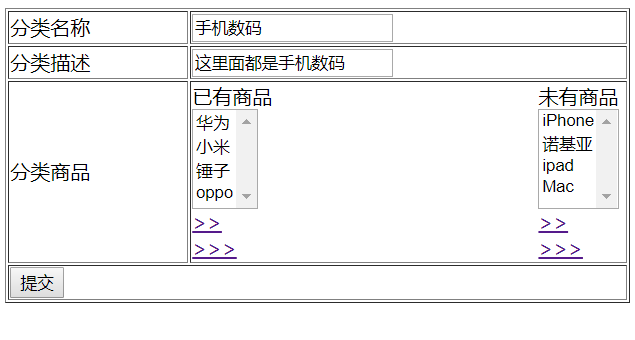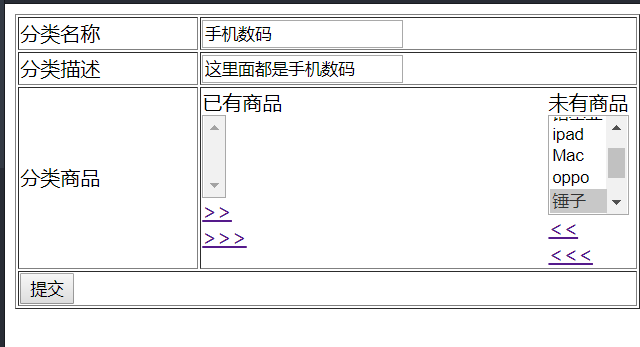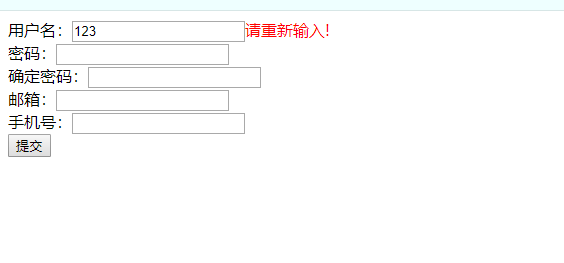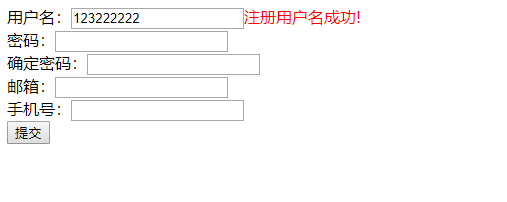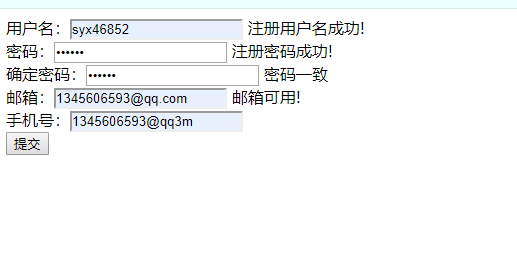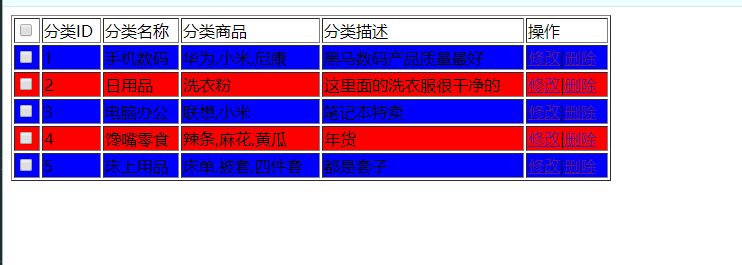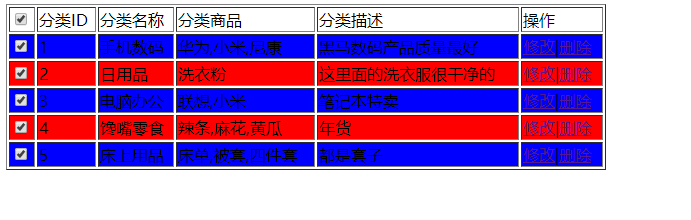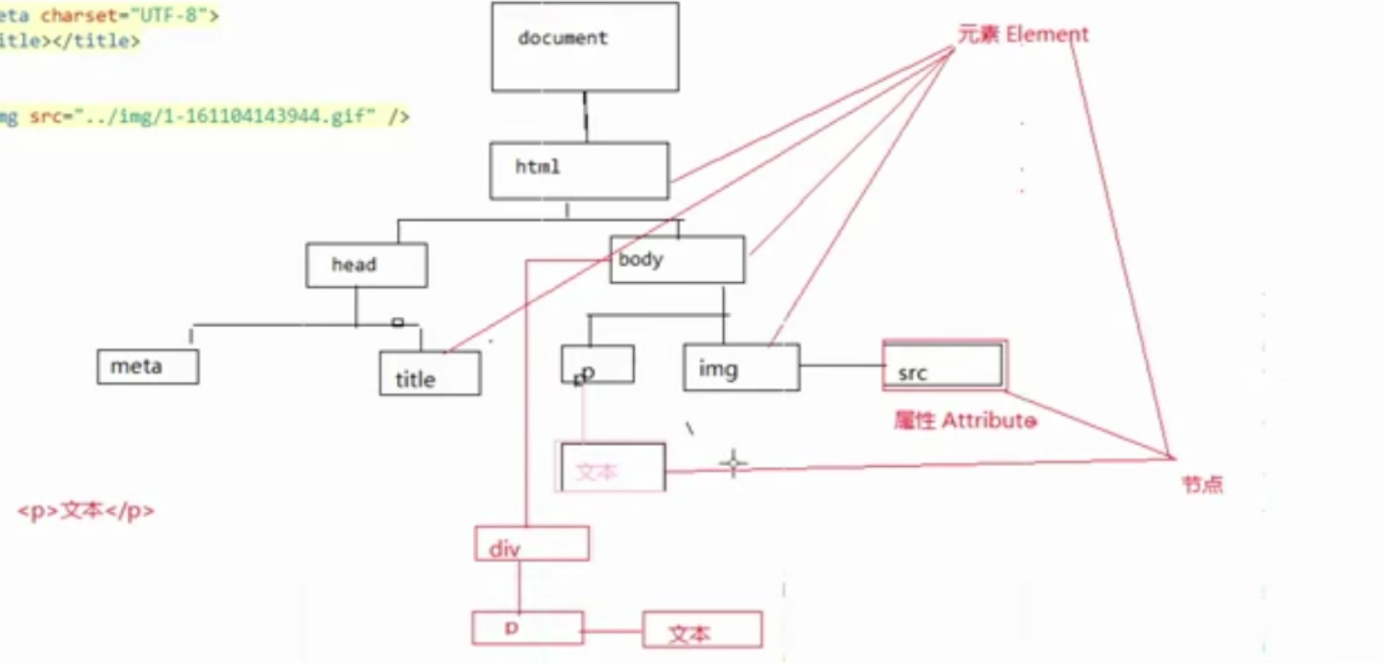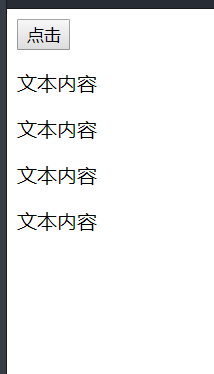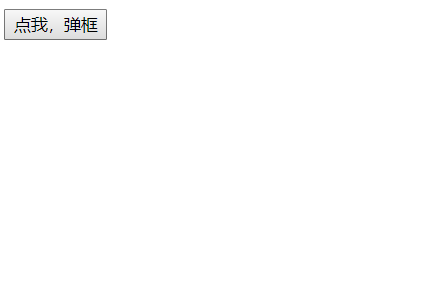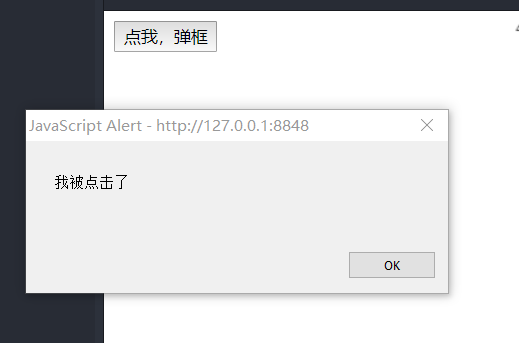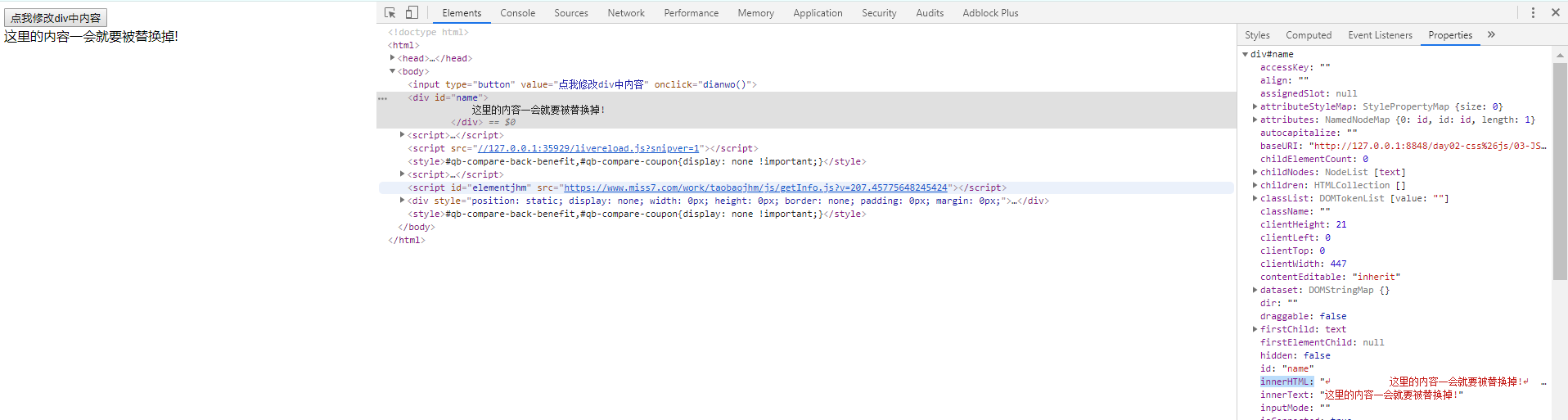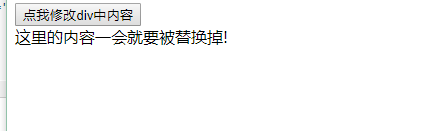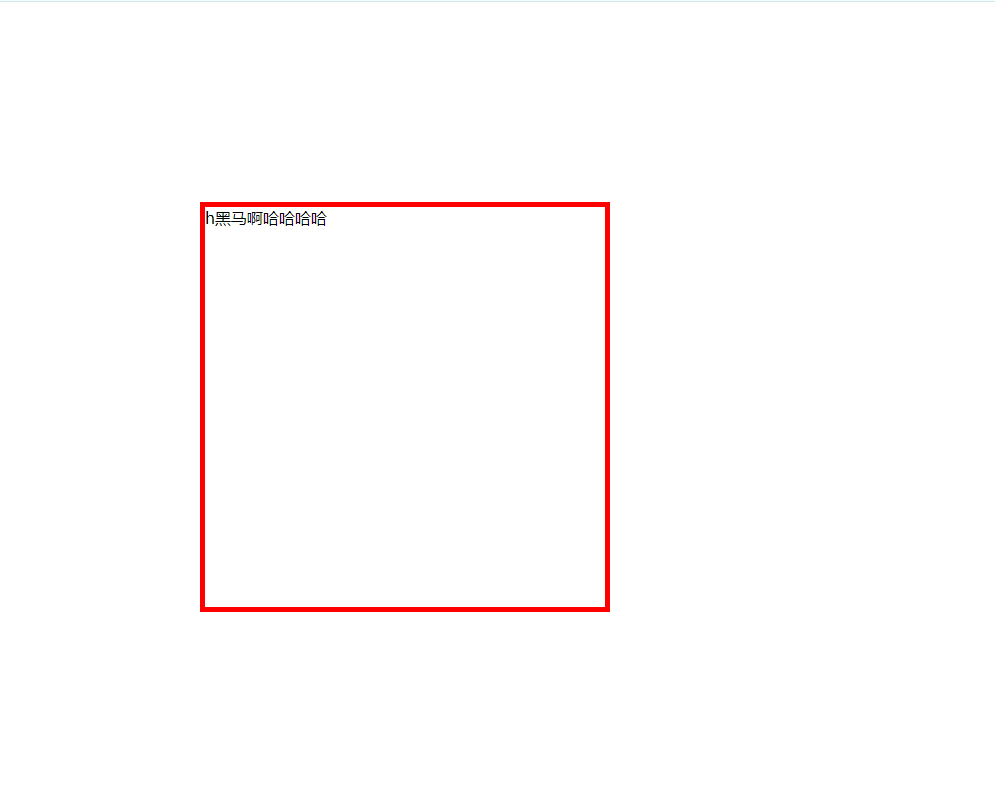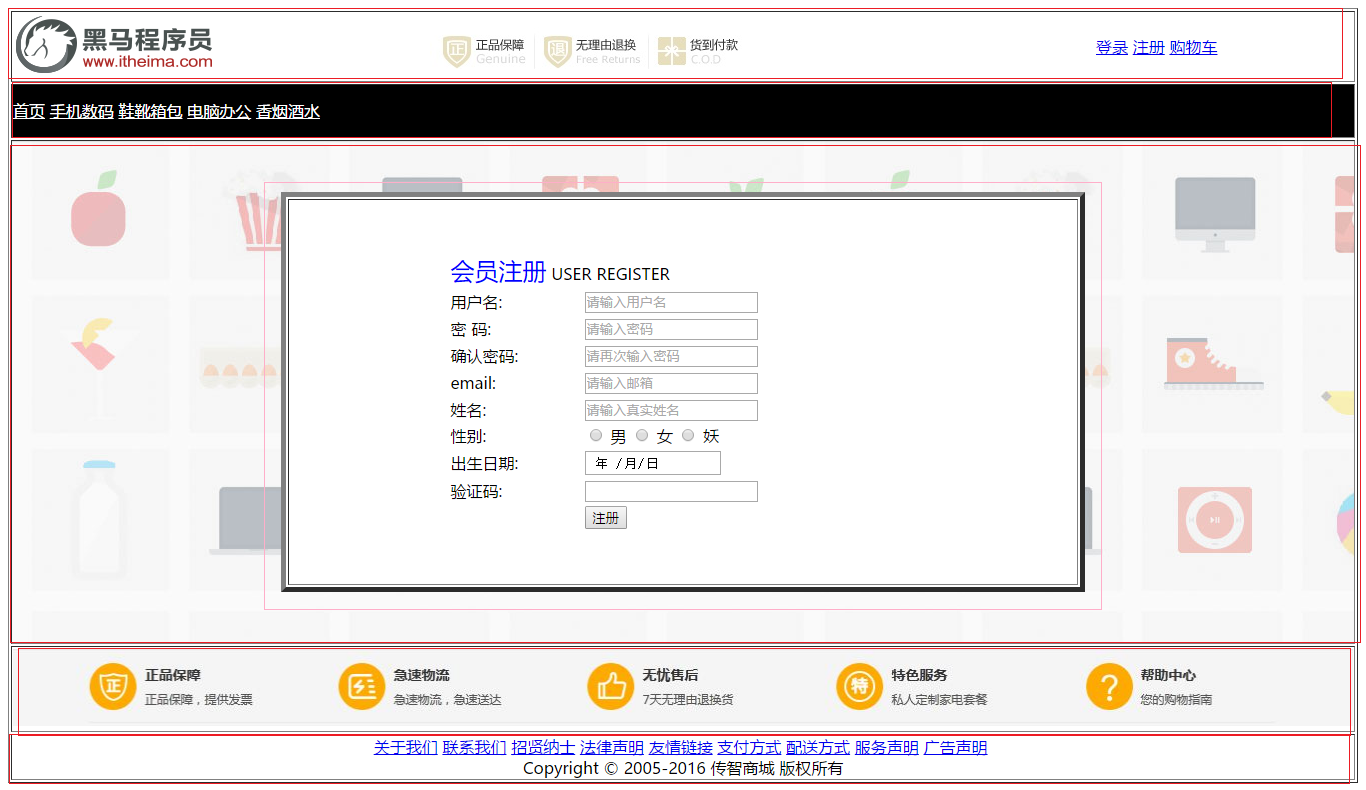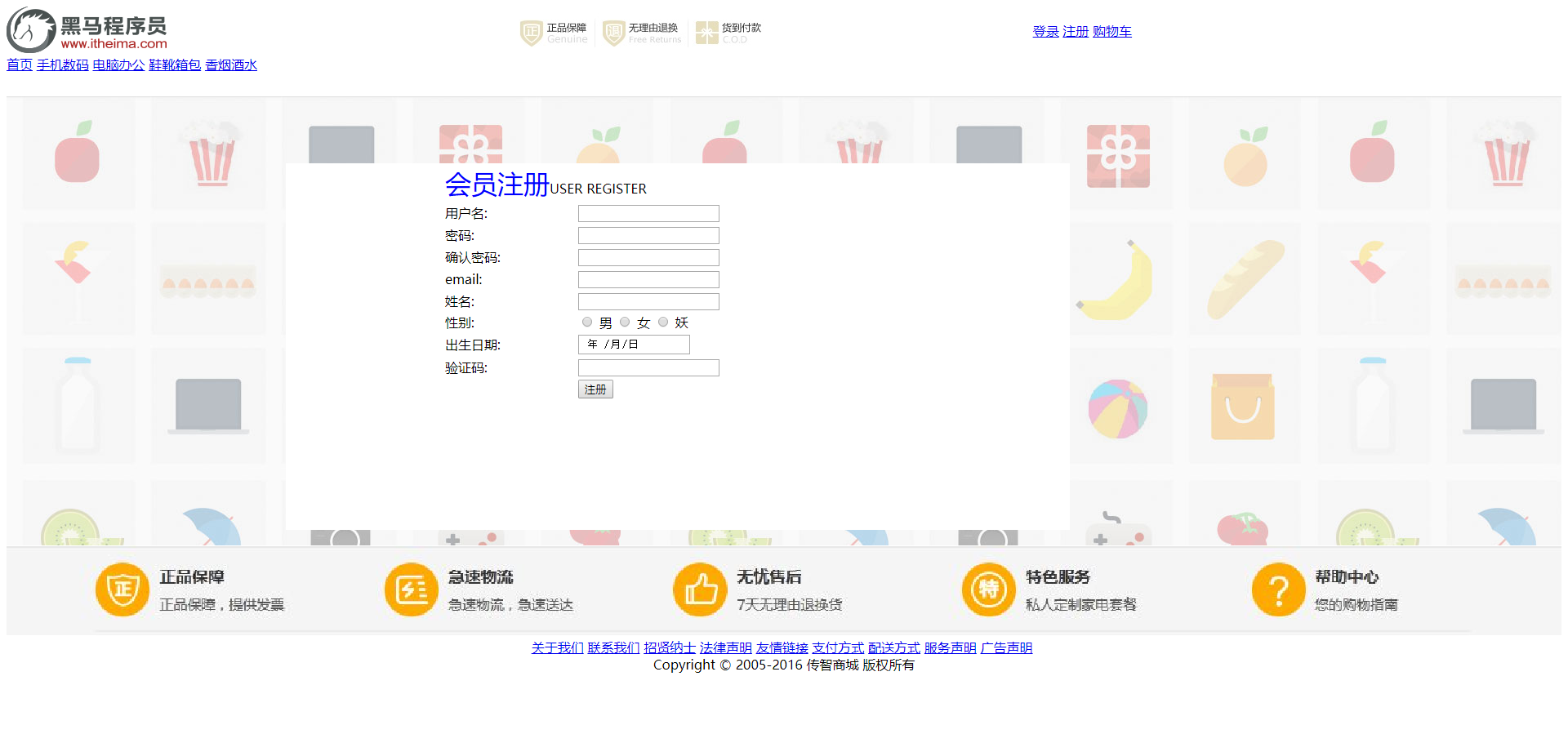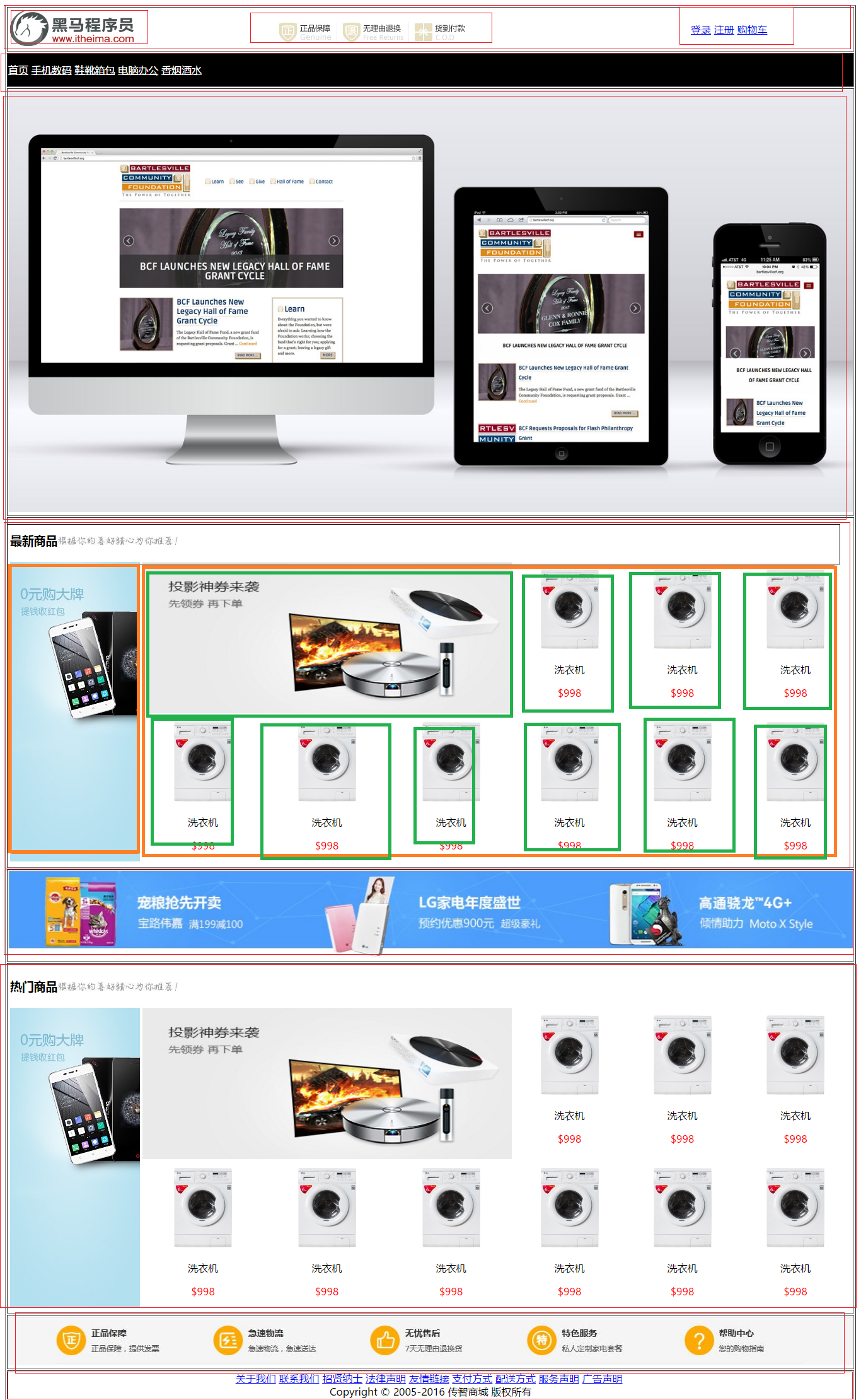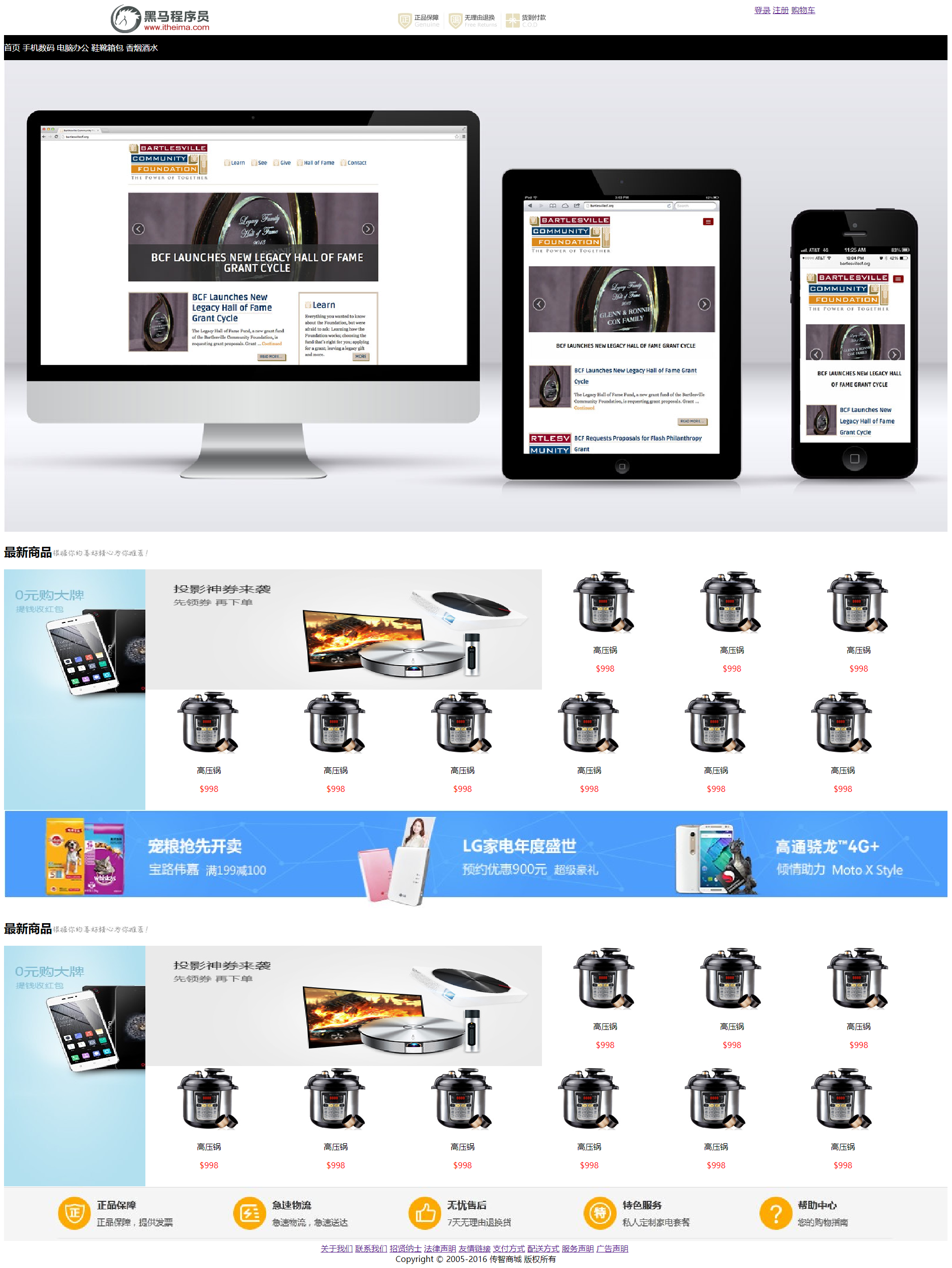1
2
3
4
5
6
7
8
9
10
11
12
13
14
15
16
17
18
19
20
21
22
23
24
25
26
27
28
29
30
31
32
33
34
35
36
37
38
39
40
41
42
43
44
45
46
47
48
49
50
51
52
53
54
55
56
57
58
59
60
61
62
63
64
65
66
67
68
69
70
71
72
73
74
75
76
77
78
79
80
81
82
83
84
85
86
87
88
89
90
91
92
93
94
95
96
97
98
99
100
101
102
103
104
105
106
107
108
109
110
111
112
113
114
115
116
117
118
119
120
121
122
123
124
125
126
127
128
129
130
131
132
133
134
135
136
137
138
139
140
141
142
143
144
145
146
147
148
149
150
151
152
153
154
155
156
157
158
159
160
161
162
163
164
165
166
167
168
169
170
171
172
173
174
175
176
177
178
179
180
181
182
183
184
185
186
187
188
189
190
191
192
193
194
195
196
197
198
199
200
201
202
203
204
205
206
207
208
209
210
211
212
213
214
215
216
217
218
219
220
221
222
223
224
225
226
227
228
229
230
231
232
233
234
235
236
237
238
239
240
241
242
243
244
245
246
247
248
249
250
251
252
253
254
255
256
257
258
259
260
261
262
263
264
265
266
267
268
269
270
271
272
273
274
275
276
277
278
279
280
281
282
283
284
285
286
287
288
289
290
291
292
293
294
295
296
297
298
299
300
301
302
303
304
305
306
307
308
309
310
311
312
313
314
315
316
317
318
319
320
321
322
323
324
325
326
327
328
329
330
331
332
333
334
335
336
337
338
339
340
341
342
343
344
345
346
347
348
349
350
351
352
353
354
355
356
357
358
359
360
361
362
363
364
365
366
367
368
369
370
371
372
373
374
375
376
377
378
379
380
381
382
383
384
385
386
387
388
389
390
391
392
393
394
395
396
397
398
399
400
401
402
403
404
405
406
407
408
409
410
411
412
413
414
415
416
417
418
419
420
421
422
423
424
425
426
427
428
429
430
431
432
433
434
435
436
437
438
439
440
441
442
443
444
445
446
447
448
449
450
451
452
453
454
455
456
457
458
459
460
461
462
463
464
465
466
467
468
469
470
471
472
473
474
475
476
477
478
479
480
481
482
483
484
485
486
487
488
489
490
491
492
493
494
495
496
497
498
499
500
501
502
503
504
505
506
507
508
509
510
511
512
513
514
515
516
517
518
519
520
521
522
523
524
525
526
527
528
529
530
531
532
533
534
535
536
537
538
539
540
541
542
543
544
545
546
547
548
549
550
551
|
/*
用途:检查输入的Email信箱格式是否正确
输入:strEmail:字符串
返回:如果通过验证返回true,否则返回false
*/
function checkEmail(strEmail)
{
var emailReg = /^([a-zA-Z0-9_-])+@([a-zA-Z0-9_-])+(\.[a-zA-Z0-9_-])+/;
if ( emailReg.test(strEmail) ) {
return true;
}
else {
// alert("您输入的Email地址格式不正确!");
return false;
}
};
/*
用途:校验ip地址的格式
输入:strIP:ip地址
返回:如果通过验证返回true,否则返回false;
*/
function isIP(strIP)
{
if (isNull(strIP)) {
return false;
}
var re = /^(\d+)\.(\d+)\.(\d+)\.(\d+)$/ //匹配IP地址的正则表达式
if (re.test(strIP)) {
if ( RegExp.$1 < 256 && RegExp.$2 < 256 && RegExp.$3 < 256 && RegExp.$4 < 256) {
return true;
}
}
return false;
};
/*
用途:检查输入手机号码是否正确
输入:strMobile:字符串
返回:如果通过验证返回true,否则返回false
*/
function checkMobile( strMobile )
{ //13588888888
var regu = /^[1][345678][0-9]{9}$/;
var re = new RegExp(regu);
if (re.test(strMobile)) {
return true;
}
else {
return false;
}
};
/*
用途:检查输入的电话号码格式是否正确
输入:strPhone:字符串
返回:如果通过验证返回true,否则返回false
*/
function checkPhone( strPhone )
{
var phoneRegWithArea = /^[0][1-9]{2,3}-[0-9]{5,10}$/;
var phoneRegNoArea = /^[1-9]{1}[0-9]{5,8}$/;
var prompt = "您输入的电话号码不正确!";
if ( strPhone.length > 9 ) {
if ( phoneRegWithArea.test(strPhone) ) {
return true;
}
else {
alert( prompt );
return false;
}
}
else {
if ( phoneRegNoArea.test( strPhone ) ) {
return true;
}
else {
alert( prompt );
return false;
}
}
};
/*
用途:检查输入字符串是否为空或者全部都是空格
输入:str
返回:如果全是空返回true,否则返回false
*/
function isNull( str )
{
if ( str == "" ) {
return true;
}
var regu = "^[ ]+$";
var re = new RegExp(regu);
return re.test(str);
};
/*
用途:检查输入对象的值是否符合整数格式
输入:str 输入的字符串
返回:如果通过验证返回true,否则返回false
*/
function isInteger( str )
{
var regu = /^[-]{0,1}[0-9]{1,}$/;
return regu.test(str);
};
/*
用途:检查输入字符串是否符合正整数格式
输入:s:字符串
返回:如果通过验证返回true,否则返回false
*/
function isNumber( s )
{
var regu = "^[0-9]+$";
var re = new RegExp(regu);
if (s.search(re) != - 1) {
return true;
}
else {
return false;
}
};
/*
用途:检查输入字符串是否是带小数的数字格式,可以是负数
输入:str:字符串
返回:如果通过验证返回true,否则返回false
*/
function isDecimal( str )
{
if (isInteger(str)) {
return true;
}
var re = /^[-]{0,1}(\d+)[\.]+(\d+)$/;
if (re.test(str)) {
if (RegExp.$1 == 0 && RegExp.$2 == 0) {
return false;
}
return true;
}
else {
return false;
}
};
/*
用途:检查输入对象的值是否符合端口号格式
输入:str 输入的字符串
返回:如果通过验证返回true,否则返回false
*/
function isPort( str )
{
return (isNumber(str) && str < 65536);
};
/*
用途:检查输入字符串是否符合金额格式,格式定义为带小数的正数,小数点后最多三位
输入:s:字符串
返回:如果通过验证返回true,否则返回false
*/
function isMoney( s )
{
var regu = "^[0-9]+[\.][0-9]{0,3}$";
var re = new RegExp(regu);
if (re.test(s)) {
return true;
}
else {
return false;
}
};
/*
用途:检查输入字符串是否只由英文字母和数字和下划线组成
输入:s:字符串
返回:如果通过验证返回true,否则返回false
*/
function isNumberOr_Letter( s )
{
//判断是否是数字或字母
var regu = "^[0-9a-zA-Z\_]+$";
var re = new RegExp(regu);
if (re.test(s)) {
return true;
}
else {
return false;
}
};
/*
用途:检查输入字符串是否只由英文字母和数字组成
输入:s:字符串
返回:如果通过验证返回true,否则返回false
*/
function isNumberOrLetter( s )
{
//判断是否是数字或字母
var regu = "^[0-9a-zA-Z]+$";
var re = new RegExp(regu);
if (re.test(s)) {
return true;
}
else {
return false;
}
};
/*
用途:检查输入字符串是否只由汉字、字母、数字组成
输入:s:字符串
返回:如果通过验证返回true,否则返回false
*/
function isChinaOrNumbOrLett( s )
{
//判断是否是汉字、字母、数字组成
var regu = "^[0-9a-zA-Z\u4e00-\u9fa5]+$";
var re = new RegExp(regu);
if (re.test(s)) {
return true;
}
else {
return false;
}
};
/*
用途:判断是否是日期
输入:date:日期;fmt:日期格式
返回:如果通过验证返回true,否则返回false
*/
function isDate( date, fmt )
{
if (fmt == null) {
fmt = "yyyyMMdd";
}
var yIndex = fmt.indexOf("yyyy");
if (yIndex ==- 1) {
return false;
}
var year = date.substring(yIndex, yIndex + 4);
var mIndex = fmt.indexOf("MM");
if (mIndex ==- 1) {
return false;
}
var month = date.substring(mIndex, mIndex + 2);
var dIndex = fmt.indexOf("dd");
if (dIndex ==- 1) {
return false;
}
var day = date.substring(dIndex, dIndex + 2);
if (!isNumber(year) || year > "2100" || year < "1900") {
return false;
}
if (!isNumber(month) || month > "12" || month < "01") {
return false;
}
if (day > getMaxDay(year, month) || day < "01") {
return false;
}
return true;
};
function getMaxDay(year, month)
{
if (month == 4 || month == 6 || month == 9 || month == 11) {
return "30";
}
if (month == 2) {
if (year % 4 == 0 && year % 100 != 0 || year % 400 == 0) {
return "29";
}
else {
return "28";
}
return "31";;
}
};
/*
用途:字符1是否以字符串2结束
输入:str1:字符串;str2:被包含的字符串
返回:如果通过验证返回true,否则返回false
*/
function isLastMatch(str1, str2)
{
var index = str1.lastIndexOf(str2);
if (str1.length == index + str2.length) {
return true;
}
return false;
};
/*
用途:字符1是否以字符串2开始
输入:str1:字符串;str2:被包含的字符串
返回:如果通过验证返回true,否则返回false
*/
function isFirstMatch(str1, str2)
{
var index = str1.indexOf(str2);
if (index == 0) {
return true;
}
return false;
};
/*
用途:字符1是包含字符串2
输入:str1:字符串;str2:被包含的字符串
返回:如果通过验证返回true,否则返回false
*/
function isMatch(str1, str2)
{
var index = str1.indexOf(str2);
if (index ==- 1) {
return false;
}
return true;
};
/*
用途:检查输入的起止日期是否正确,规则为两个日期的格式正确,且结束如期>=起始日期
输入:startDate:起始日期,字符串; endDate:结束如期,字符串
返回:如果通过验证返回true,否则返回false
*/
function checkTwoDate( startDate, endDate )
{
if ( !isDate(startDate) ) {
alert("起始日期不正确!");
return false;
}
else if ( !isDate(endDate) ) {
alert("终止日期不正确!");
return false;
}
else if ( startDate > endDate ) {
alert("起始日期不能大于终止日期!");
return false;
}
return true;
};
/*
用途:检查复选框被选中的数目
输入:checkboxID:字符串
返回:返回该复选框中被选中的数目
*/
function checkSelect( checkboxID )
{
var check = 0;
var i = 0;
if ( document.all(checkboxID).length > 0 )
{
for ( i = 0; i < document.all(checkboxID).length; i++ ) {
if ( document.all(checkboxID).item( i ).checked ) {
check += 1;
}
}
}
else {
if ( document.all(checkboxID).checked ) {
check = 1;
}
}
return check;
}
function getTotalBytes(varField)
{
if (varField == null) {
return - 1;
}
var totalCount = 0;
for (i = 0; i < varField.value.length; i++) {
if (varField.value.charCodeAt(i) > 127) {
totalCount += 2;
}
else {
totalCount++ ;
}
}
return totalCount;
}
function getFirstSelectedValue( checkboxID )
{
var value = null;
var i = 0;
if ( document.all(checkboxID).length > 0 )
{
for ( i = 0; i < document.all(checkboxID).length; i++ )
{
if ( document.all(checkboxID).item( i ).checked ) {
value = document.all(checkboxID).item(i).value;
break;
}
}
}
else {
if ( document.all(checkboxID).checked ) {
value = document.all(checkboxID).value;
}
}
return value;
}
function getFirstSelectedIndex( checkboxID )
{
var value = - 2;
var i = 0;
if ( document.all(checkboxID).length > 0 )
{
for ( i = 0; i < document.all(checkboxID).length; i++ ) {
if ( document.all(checkboxID).item( i ).checked ) {
value = i;
break;
}
}
}
else {
if ( document.all(checkboxID).checked ) {
value = - 1;
}
}
return value;
}
function selectAll( checkboxID, status )
{
if ( document.all(checkboxID) == null) {
return;
}
if ( document.all(checkboxID).length > 0 )
{
for ( i = 0; i < document.all(checkboxID).length; i++ ) {
document.all(checkboxID).item( i ).checked = status;
}
}
else {
document.all(checkboxID).checked = status;
}
}
function selectInverse( checkboxID )
{
if ( document.all(checkboxID) == null) {
return;
}
if ( document.all(checkboxID).length > 0 )
{
for ( i = 0; i < document.all(checkboxID).length; i++ )
{
document.all(checkboxID).item( i ).checked = !document.all(checkboxID).item( i ).checked;
}
}
else {
document.all(checkboxID).checked = !document.all(checkboxID).checked;
}
}
function checkDate( value )
{
if (value == '') {
return true;
}
if (value.length != 8 || !isNumber(value)) {
return false;
}
var year = value.substring(0, 4);
if (year > "2100" || year < "1900") {
return false;
}
var month = value.substring(4, 6);
if (month > "12" || month < "01") {
return false;
}
var day = value.substring(6, 8);
if (day > getMaxDay(year, month) || day < "01") {
return false;
}
return true;
};
/*
用途:检查输入的起止日期是否正确,规则为两个日期的格式正确或都为空且结束日期>=起始日期
输入:startDate:起始日期,字符串; endDate: 结束日期,字符串
返回:如果通过验证返回true,否则返回false
*/
function checkPeriod( startDate, endDate )
{
if ( !checkDate(startDate) ) {
alert("起始日期不正确!");
return false;
}
else if ( !checkDate(endDate) ) {
alert("终止日期不正确!");
return false;
}
else if ( startDate > endDate ) {
alert("起始日期不能大于终止日期!");
return false;
}
return true;
};
/*
用途:检查证券代码是否正确
输入:secCode:证券代码
返回:如果通过验证返回true,否则返回false
*/
function checkSecCode( secCode )
{
if ( secCode.length != 6 ) {
alert("证券代码长度应该为6位");
return false;
}
if (!isNumber( secCode ) ) {
alert("证券代码只能包含数字");
return false;
}
return true;
};
/*
function:cTrim(sInputString,iType)
description:字符串去空格的函数
parameters:iType:1=去掉字符串左边的空格;2=去掉字符串左边的空格;0=去掉字符串左边和右边的空格
return value:去掉空格的字符串
*/
function cTrim(sInputString, iType)
{
var sTmpStr = ' ';
var i = - 1;
if (iType == 0 || iType == 1)
{
while (sTmpStr == ' ') {
++i;
sTmpStr = sInputString.substr(i, 1);
}
sInputString = sInputString.substring(i);
}
if (iType == 0 || iType == 2)
{
sTmpStr = ' ';
i = sInputString.length;
while (sTmpStr == ' ') {
--i;
sTmpStr = sInputString.substr(i, 1);
}
sInputString = sInputString.substring(0, i + 1);
}
return sInputString;
};
|